Register for a Conference
- Log into HCPSS Connect.
- In the Navigation Panel, select Conference. The Conference Summary page will display showing any conference history.
- Click the Parent Conferences link in the top right corner to schedule conferences.
- Select a time option for each class listed. The conference will be saved automatically. Once you select a time option, all other time options for that class will become unavailable.
- To select a different time option, clear the first checkbox and select a new option.
- If you have more than one child, select the next child in the banner across the top.
- NOTE: Keep in mind the conference times you selected for your first child when selecting conference times for any additional children.
Image
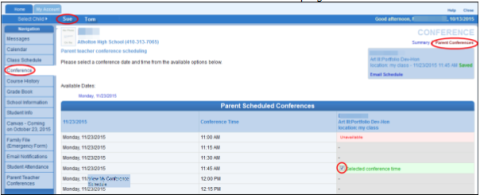
Change Conference Times
- In the Navigation Panel, select Conference. The Conference Summary page will display showing any conference history.
- Click the Parent Conferences link in the top right corner to schedule conferences.
- To select a different time option, clear the first checkbox and select a new option.
View Conference Schedule
- In the Navigation Panel, select View My Conference Schedule at the bottom of the list.
- Click the View My Conference Schedule link. A page displays listing all of the conference for your child.
- Select another child and repeat if necessary.